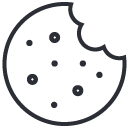IT Support : Creating a USB Media Disk for Windows 10 or 11
24/06/2024
AI: The Future of Web Development
24/06/2024Data Recovery : Few things are as frustrating as a laptop that refuses to boot, especially when you have crucial data stored on it. Whether it’s due to a software glitch, corrupted files, or hardware issues, a non-bootable laptop can leave you feeling helpless. However, there’s no need to panic. With the right tools and techniques, you can often recover your data even from a laptop that won’t start up. In this guide, we’ll explore how to use Hiren’s BootCD to salvage your files from a non-booting laptop.
Introduction:
Few things are as frustrating as a laptop that refuses to boot, especially when you have crucial data stored on it. Whether it’s due to a software glitch, corrupted files, or hardware issues, a non-bootable laptop can leave you feeling helpless. However, there’s no need to panic. With the right tools and techniques, you can often recover your data even from a laptop that won’t start up. In this guide, we’ll explore how to use Hiren’s BootCD to salvage your files from a non-booting laptop.
What is Hiren’s BootCD? Hiren’s BootCD is a bootable software toolkit packed with various diagnostic, repair, and recovery tools. It’s a valuable resource for troubleshooting and fixing issues with computers, particularly when they’re unable to boot into their operating systems. With Hiren’s BootCD, you can perform tasks such as disk partitioning, data recovery, virus scanning, and more, all from a bootable environment.
Step 1: Prepare a Bootable USB Drive with Hiren’s BootCD Before you can use Hiren’s BootCD to recover data from your non-bootable laptop, you’ll need to create a bootable USB drive. Follow these steps:
- Download the latest version of Hiren’s BootCD from the official website.
- Insert a USB flash drive into a working computer.
- Use a tool like Rufus (as mentioned in the previous blog) to create a bootable USB drive using the Hiren’s BootCD ISO file.
- Once the bootable USB drive is created, safely eject it from the computer.
Step 2: Boot Your Non-Bootable Laptop from the USB Drive Now that you have a bootable USB drive with Hiren’s BootCD, you can use it to boot your non-bootable laptop. Follow these steps:
- Insert the bootable USB drive into one of the USB ports on your non-bootable laptop.
- Power on or restart the laptop.
- As the laptop starts up, access the boot menu. This is usually done by pressing a specific key (such as F2, F12, ESC, or DEL) during the boot process. Consult your laptop’s manual or manufacturer’s website for the exact key to press.
- In the boot menu, select the option to boot from the USB drive.
- Your laptop will now boot into Hiren’s BootCD environment.
Step 3: Data Recovery Using Hiren’s BootCD Once you’ve booted into Hiren’s BootCD, you can use its various tools to recover your data. Here’s a basic overview of the process:
- Navigate to the “File Management” or “Data Recovery” section of Hiren’s BootCD menu.
- Use file recovery tools such as TestDisk, PhotoRec, or MiniTool Partition Wizard to scan for and recover your files.
- Follow the on-screen prompts to select the drive or partition from which you want to Data Recovery and specify the types of files to search for.
- Once the scan is complete, review the recovered files and save them to an external USB drive or another storage device.
- After recovering your data, you can attempt to diagnose and fix the underlying issue preventing your laptop from booting using other tools available in Hiren’s BootCD.
Data Recovery Conclusion: Facing a non-bootable laptop can be daunting, especially when important data is at stake. However, with tools like Hiren’s BootCD, you can often recover your files and troubleshoot the problem effectively. By following the steps outlined in this guide, you can harness the power of Hiren’s BootCD to unlock your data and breathe new life into your non-bootable laptop. Remember to always back up your data regularly to avoid such situations in the future, and keep Hiren’s BootCD handy for any future emergencies.
Comprehensive Digital Services: IT Support, Computer Repair, Data Recovery
Our expertise cuts across different digital systems, with major services in the field include IT support, computer repair, laptop screen and battery replacement, CCTV installations, Data Recovery and home theatre setups. Whether you require virus and malware removal, hardware diagnostics or software troubleshooting our certified technicians provide whole solutions for all makes and models including desktop PCs, laptops, and MacBooks.
For example, if your Dell laptop gets a screen burn or your Toshiba runs out of battery charge, our highly trained experts can quickly sort out these problems. We are also specialists in building custom PCs, recovering data as well as configuring networks hence every part of your digital setup is optimized for performance and safety .
With many years’ experience behind us and a reputation for quality service delivery that we have built over time we know that you will not be disappointed with what we offer in providing highest standards to meet your needs making us the best alternative when it comes to any IT or computer repair needed.