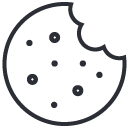How to Keep Your Laptop or PC Cool
07/08/2024How to Fix a Slow PC or Laptop Top Tips to Speed Up Your Computer
Do you have slow PC or laptop running slow? You’re not alone. Many people experience this frustrating issue, but there are several ways to speed up your computer and improve its performance. In this guide, we’ll explore the most popular and effective solutions to get your device running smoothly again.
1. Restart Your Computer
A simple restart can often solve performance issues. Restarting clears temporary files and resets system processes, which can help your computer run faster.
2. Update Your Operating System
Keeping your operating system up to date is crucial for optimal performance. Updates often include performance enhancements and bug fixes.
- Windows: Go to Settings > Update & Security > Windows Update.
- Mac: Go to System Preferences > Software Update.
3. Uninstall Unnecessary Programs
Over time, your computer can become cluttered with programs you no longer use. Uninstalling these can free up valuable resources and speed up your device.
- Windows: Go to Control Panel > Programs > Uninstall a program.
- Mac: Drag unwanted applications from the Applications folder to the Trash.
4. Limit Startup Programs
Programs that start automatically with your computer can slow down its boot time. Limiting these can improve startup speed.
- Windows: Press Ctrl + Shift + Esc to open Task Manager, then go to the Startup tab and disable unnecessary programs.
- Mac: Go to System Preferences > Users & Groups > Login Items and remove unnecessary programs.
5. Clean Up Your Hard Drive
A cluttered hard drive can slow down your computer. Use tools to delete temporary files and clean up disk space.
- Windows: Use Disk Cleanup or a third-party tool like CCleaner.
- Mac: Use built-in tools like Storage Management or CleanMyMac.
6. Add More RAM
If your computer is still slow PC , adding more RAM can significantly improve performance, especially if you multitask or use memory-intensive applications.
7. Scan for Malware
Malware can cause your computer to slow down. Use a reliable antivirus program to scan for and remove any malware.
8. Adjust Visual Effects
Disabling unnecessary visual effects can free up system resources and improve performance.
- Windows: Go to Control Panel > System > Advanced system settings. Under the Performance section, click Settings and adjust for best performance.
- Mac: Go to System Preferences > Accessibility > Display and reduce transparency.
9. Optimize Your Browser
If your web browser is slow, clearing the cache, disabling extensions, and using a lightweight browser can help.
- Clear your browser cache.
- Disable unnecessary extensions.
- Use a lightweight browser like Google Chrome or Mozilla Firefox.
10. Reinstall Your Operating System
As a last resort, reinstalling your operating system can remove all the clutter and give your computer a fresh start. Be sure to back up your data before proceeding.
Conclusion
A slow PC or laptop can be incredibly frustrating, but with these popular and effective tips, you can significantly improve your computer’s speed and performance. Try these steps and enjoy a faster, smoother computing experience!